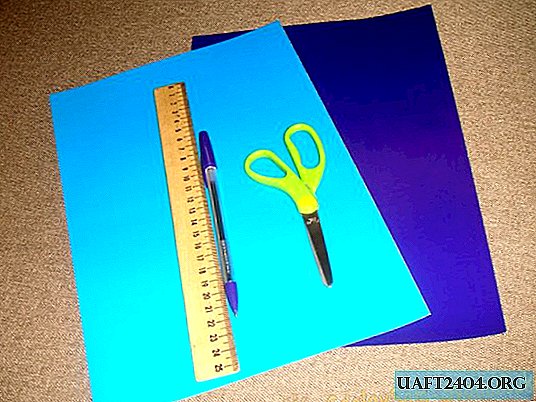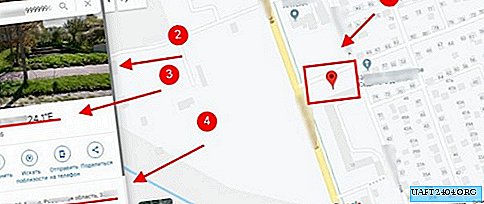Share
Pin
Tweet
Send
Share
Send
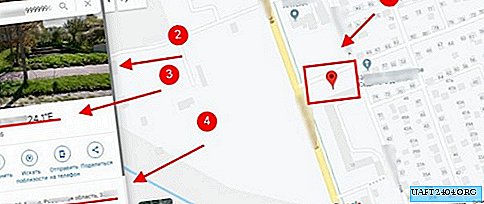
Now all smartphones on the Android system are necessarily tied to an account on Google. And this is great, because with this account you can manage your phone remotely. It can be locked, erase all data, and much more. Or as in our example below - use the search and track its location using GPS. So if you cannot find your phone, suspect that it is lost or stolen, use the Google search.
Step-by-step instructions for finding a phone
1. Enter "find my phone". In the" Find your phone "window that appears, click" Start. "

2. Make sure that you are signed in from the same account that is synchronized with your phone. If the account is not the one, you will see a warning with instructions. Change the account to the one you need.

3. Google will prompt you to select the device you want to find.

4. You will receive information about when the last synchronization was. On this page you can lock the phone and send a message to the screen of your Android with a request to return it to the owner, call the phone, exit the account, contact the operator, erase all your data from Android, and also see its exact location. To do this, click "To find".

5. Next, Google will show a warning that if you think that the phone was stolen, then you need to contact the police, and not look on your own. Click "To accept".

6. You will see when the device was last online, the battery charge, as well as the location on the map. Click on the green phone icon on the map.

7. Google will show the location on the map, a satellite photo of this place, the exact coordinates, as well as the exact address up to the street name and house number.
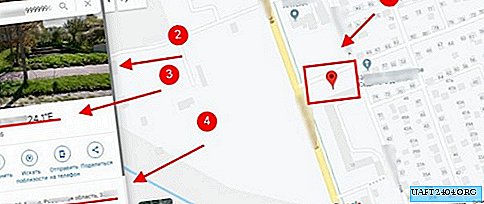
If you find that your mobile is at home, but you cannot find it, use the "To call". You will hear a call even if the phone is in silent mode.
Share
Pin
Tweet
Send
Share
Send