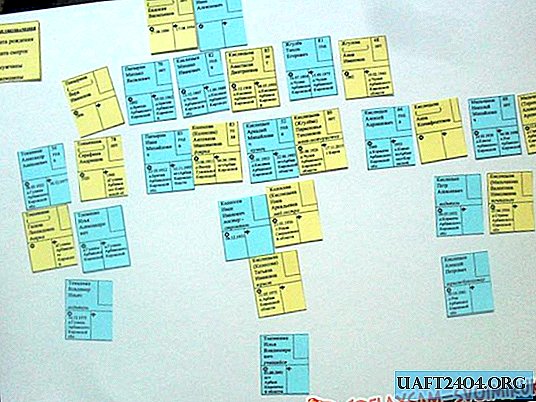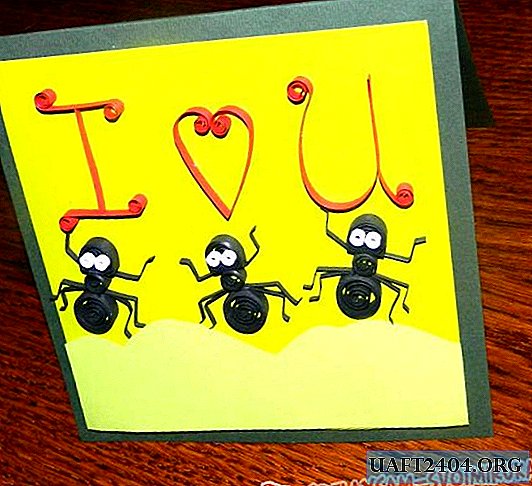Sometimes ordinary users are faced with a situation where they need to transfer information to a computer, but for some reason the USB flash drive is not detected by the Windows system. To understand the reason and solve the problem without resorting to the help of expensive services, you can independently carry out a number of diagnostic measures.
PC does not see the flash drive: what to do
If you cast aside doubts about the operability of the USB flash drive and USB ports on the computer, you can immediately proceed to the search for software malfunctions. Connect the working flash drive to the PC and go to the "Disk Management" system section. To do this quickly, just use the "hot buttons" on the Win + R keyboard and register diskmgmt.msc. A new window will open in which you can check whether the USB flash drive is present in the list of main devices and analyze the state of operation of all active disks.

If Windows detected a new removable device and all partitions of the removable disk drive are in good condition, then you can simply click on the selected partition (usually it is one) and select "Make active" in the context menu. Very often, on these actions, the search for and troubleshooting of software malfunctions ends. If the computer does not see the USB flash drive, try to assign a specific letter to the USB flash drive - in most cases this is enough.
It sometimes happens that the flash drive section is in a malfunctioning state or does not exist at all, you need to click on it with the same right mouse button and select "Create Volume" in the context menu, then start the formatting process.
Restore "visibility" through Device Manager
If the USB flash drive connected to the PC displays the Windows Device Manager menu in the Other Devices section, then you can try updating the removable media configuration with the built-in tools of the operating system.

To do this, right-click on the desired device and select "Delete" in the menu that appears. After that, you will need to update the configuration. Sometimes after this operation the flash drive is correctly displayed in the system and is completely ready for use.

Do not forget about the likelihood of a computer becoming infected with viruses through a USB flash drive, so if you encounter any problems with the USB drive, you must check the operating system with antivirus scanners.
Reinstalling USB devices in Windows
If the above steps did not lead to the desired result, and not a single flash drive works on your computer, you can try one of the radical ways to fix the problem. Use the Win + R keys and type "devmgmt.msc" at the command prompt, and then select the USB Controllers section. In the window that appears, you must remove the root USB hubs, and then update the device configuration. This method often turns out to be effective both on a desktop computer and a laptop. If error messages appear on the screen - “The device is not recognized” or a failure occurs during the initialization of the disk drive, this usually indicates the presence of dead pixels or damaged files in the device. For data recovery, there are useful PC programs that can be downloaded from the Internet.